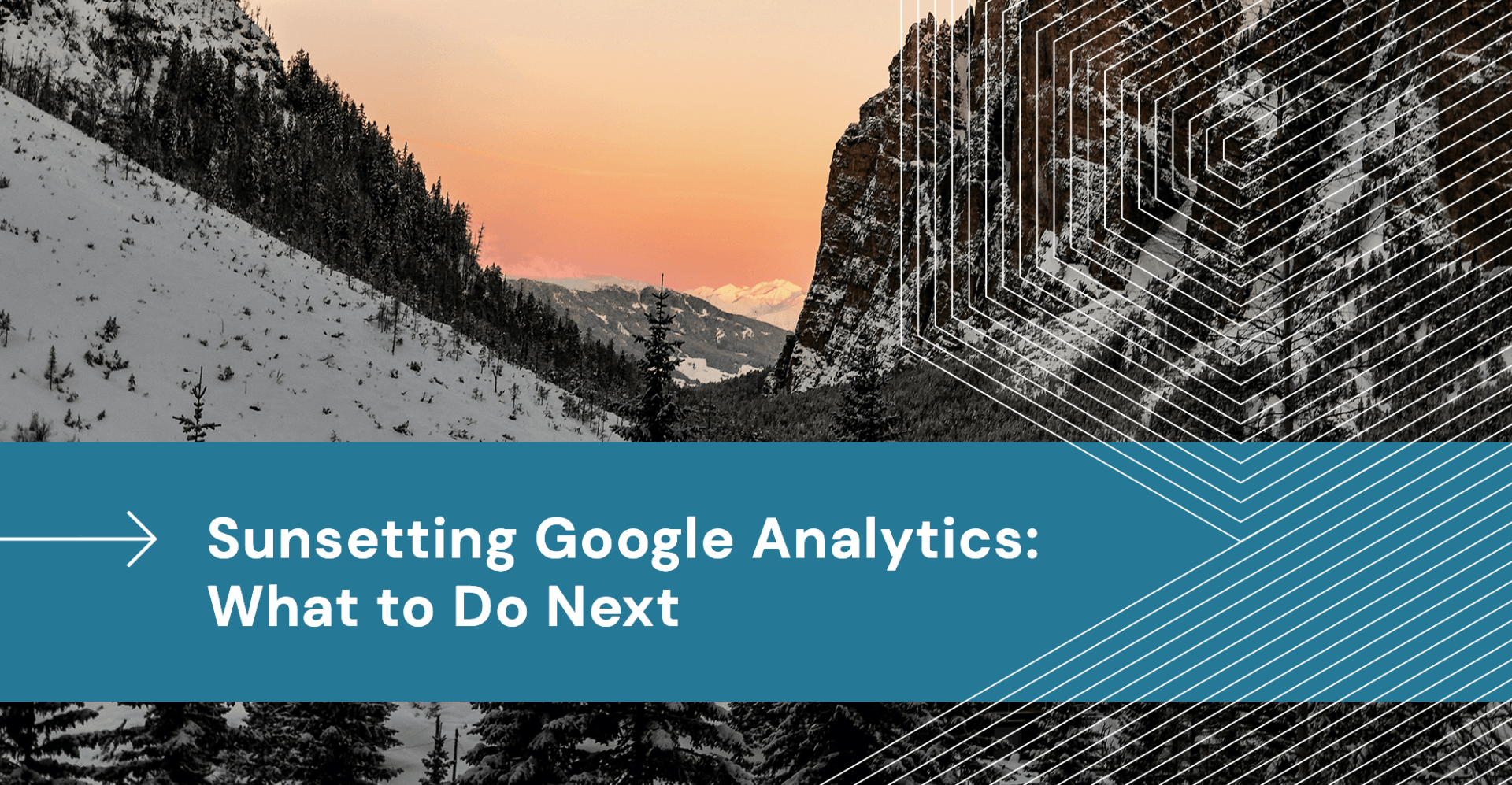Adobe Platform
Adobe Experience Manager
What is Adobe Experience Manager?
Adobe Experience Manager, most often referred to as AEM or Experience Manager, is Adobe’s content management system geared toward creating personalized digital experiences. AEM is designed to enable users (mainly marketers and IT professionals) to create, edit, manage, and optimize content, assets, and forms across different digital channels.
Adobe Experience Manager encompasses four unique toolsets, each with their own licensing agreements and capabilities. Additionally, it has core functionality that spans across each of the toolsets. The core functionality includes a tag management system, users/groups and permissions, integrations with Adobe Sensei, a workflow system, tools for monitoring the health of the infrastructure, and a search tool. It can be hosted as an on-premise environment or within the cloud in one of 3 ways: self-hosted, Adobe Managed Services (AMS), or AEM as a Cloud Service (AEMCS). AMS and AEMCS are cloud-only options and are hosted through Adobe’s servers either using AWS or Azure.
AEM is broken into four main Capabilities , each with their own toolsets and licensing agreements. They are:
Sites, Assets, Forms, and Screens.
Sites
Adobe’s content management system (CMS) used to deliver content primarily through the web and mobile channels.
- Multi-Site-Manager (MSM)
- Editable Page Templates
- Core Components
- Experience Fragments
- Layout Tools for Devices and Breakpoints
Assets
Adobe’s Digital Asset Management (DAM) tool for storing and delivering assets.
- Brand Portal & Asset Share Commons
- Content Fragments
- Collections
- Dynamic Media
- Customizable Metadata Schemas
Forms
A set of tools that allows users to create, manage, and publish enterprise-class forms and business processes.
- AEM Forms Workflow
- Form Conversion Tool
- PDF, HTML, and Adaptive Forms
- Forms Workspace (online and offline capability)
Screens
A digital signage solution that allows you to publish dynamic and interactive digital experiences and interactions involving different types of screens, like what you might use when ordering from a fast food restaurant, in conjunction with a comprehensive digital marketing platform.
Core Functionality
Let’s take a moment to explain the functionality of some of the core tools that are available across all the AEM capabilities.
Tag Manager
The tagging system in AEM allows authors to be able to use them in a variety of places for varying purposes. Tags can be used in content to mark them for display and use on the front-end of the site, such as clicking on a tag to see more content that is also tagged. Tags can be used to define the structure of a website or navigation and for metadata behind the scenes in page properties or on assets. The tag system is incredibly powerful and wide-ranging in its application.
Users/Groups/Permissions
As part of AEM's security section, you can create Users for AEM authoring or other AEM maintenance tasks. The user section is not intended for front-end users of the site that might be consuming content, or for user-generated content. It is intended for people who need to work within AEM’s authoring system. Users can have permissions set at the individual or group level to access various parts of AEM for numerous tasks.
Workflows
Workflows can work in many different ways. One example is a content approval workflow that allows authors to review content prior to publishing. This can be a single step or expanded to include things like IP or legal review. In general, workflows mostly operate behind the scenes, running many of the operations of AEM. As an example, when an asset is uploaded to the DAM several workflows fire to ensure that it will be usable, such as creating rendition and thumbnails or applying metadata. There are many, many other such workflows, and new workflows can be created as needed.
Search within the AEM UI
Since AEM is so vast, it can be difficult to navigate to where you need to be. Fortunately, there is a search tool that makes finding content, assets, tags, workflows, or other sections of the system easier. At the top of every page is a search that allows users to type in just a word or phrase to search the entire site or select a particular section to search specifically. There are also search suggestions to aid the user.
Operations Dashboard
According to Adobe’s documentation , it is a one-click system status to help operations departments gain efficiency. It provides system health overview in a single, centralized place. It can also reduce the time to find, analyze, and fix issues. Additionally, it provides self-contained maintenance automation that helps reduce project operation costs significantly.
Learn more about the Adobe Platform
Adobe Analytics
Platform
Adobe Experience Manager Sites
Platform
Let's start something amazing
Ready to begin simplifying the complex and creating a strategy that takes your business to the next level? Start here, and breathe a little easier.

Rightpoint brings simplicity to the complexity of Adobe Experience Cloud implementations and complements it with outstanding experience design.
Utah Office:
132 S State St
Salt Lake City, UT 84111
Mailing Address:
50 W Broadway Ste 333
PMB 27084
Salt Lake City, Utah 84101-2027